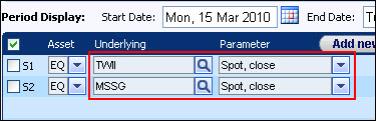
In the Historical Analysis Page in the Formulas section you can define arithmetic formulas (each of which you can assign a unique name) based on both the time series in Section 1 and the correlation definitions in the Correlations section.
Once you have created the formulas, you can then plot the results in various charts. The resultant chart plots, for each date in the specified period, the result of the defined formula.
You construct each formula using arithmetic operators, variables (which refer to the time series you have specified in Section 1 and/or the correlation definitions you have defined in the Correlation section), numbers and brackets.
You can use the following arithmetic operators in your formulae: +, -, *, /, ^ (i.e., power), Min, Max, Ln, Exp, Abs and Sqrt.
For variables, you reference the time series in Section 1 and the correlation definitions in Section that you wish to include in your formula using the relevant codes, such as S1 or C2.
For example, suppose you want to create a chart that plots the average of the daily closing prices of two stocks. First, you would specify two time series, each including the closing spots of the two stocks, seen in Figure 1.
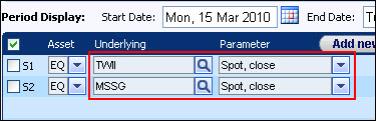
Figure 1: Defining Time Series
In the Formula section, to specify that you want a chart that plots the average of these two time series, you would enter the formula (S1 + S2)/2, as seen in Figure 2.
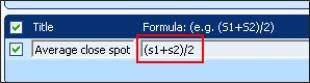
When defining a formula it is recommended that you also define your own formula title, instead of the system assigned variable, F1, F2, etc. This title is then used for this line in any generated chart and in the Statistics window. Entering a title will help you to remember what that particular formula does. It is more useful than seeing, for example, (S1*S2)/2.
You can also delete existing formulas.
To define a new formula:
| 1. | In the Historical Analysis page in Section 3 click the Add New Line button. |
| 2. | In the Title column give the formula a meaningful name, such as “Swap rates spread”. |
| 3. | In the Formula column define your formula. |
To delete an existing formula:
| 1. | In the Historical Analysis page in Section 3 check the formula you want to delete. |
| 2. | Click the Remove Line button. All checked formulas in Section 3 are deleted. |