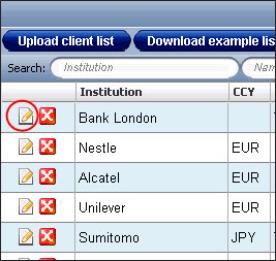
In the Client Trading Activity system (see Working with the Client Relationship Management Tool) you can edit an existing contact.
You do this using the Edit Contact icon next to the contact you want to edit as seen in Figure 1.
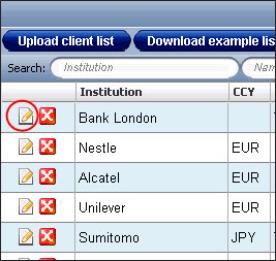
Figure 1: Editing an Existing Contact
After clicking this icon you can edit any of the contact’s fields as required.
To save the changes click the Save Changes icon.
Before saving the changes you can always revert to the saved contact by clicking the Discard Changes icon as seen in Figure 2.
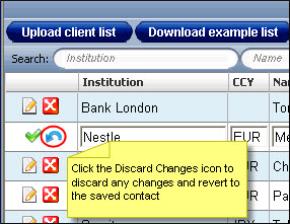
Figure 2: Discarding Any Changes Made to a Contact Before Saving
Alternatively, for the Last Trade Date, Last Call Date and Last Email Date you can edit any of the dates directly. You do this simply by clicking the Calendar icon and selecting the relevant date, or clicking the Today button to set the date to the current date.