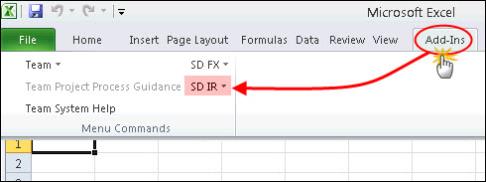
Before you can use the SD Excel add-in, you must first download it to the network or your computer and then install it into the Excel application.
Installing the add-in makes its functionality available in Excel and adds any associated commands to the appropriate menu (Excel 2003) or tab (Excel 2010).
Once you have installed the SD Excel add-in:
In Excel 2003 it is made available to you via the SD IR menu.
In Excel 2010 it is made available to you via the Add-Ins tab on the ribbon bar (as seen in Figure 1).
|
|
The Add-Ins tab is only added to the ribbon bar after you install and activate the first add-in that is shown in the Add-Ins tab. |
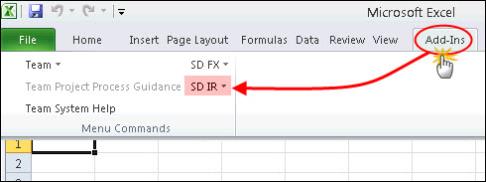
| Figure 1: | The SD IR Add-in in Excel 2010 |
You can of course install SD’s Excel add-in manually into an Excel spreadsheet each time Excel is accessed, either by double-clicking the Excel add-in file or dragging it into the open Excel spreadsheet. However, it is far more convenient to instruct Excel to load it automatically. You do this in Excel via the Add-Ins window.
Once you have installed the Excel add-in, at any stage you can locate where you have installed the add-in. You do this as follows:
In Excel 2003: SD-IR menu > About > XLL Path
In Excel 2010: Add-Ins tab > SD-IR > About > XLL Path
To configure Excel 2003 to automatically load the SD Excel add-in:
| 1. | Download SD’s Excel add-in file onto your computer. |
| 2. | In Excel, from the Tools menu click Add-Ins. The Add-Ins window opens. |
| 3. | Click Browse and navigate to where you saved the Excel add-in file (SDExcelAddinFX.xll or SDExcelAddinIR.xll) either on your local machine or the server. |
| 4. | Click the Excel add-in file and then click OK. |
If you did not save it in the AddIns folder it may ask if you want to copy the file to that location. You can answer Yes or No.
The SuperDerivatives Excel Add-in appears in the Add-Ins window and it is automatically enabled.
| 5. | Click OK and then OK. On the Excel menubar the SD IR menu is now displayed, giving you access to SD’s Calculate and Get Yield Curve functions. |
To configure Excel 2010 to automatically load the SD Excel add-in:
| 1. | Download SD’s Excel add-in file onto your computer. |
| 2. | In Excel, on the ribbon bar click the File tab and then click Options. The Excel Options window opens. |
| 3. | Click Add-Ins. |
| 4. | Make sure the Manage dropdown list is set to Excel Add-ins and then click the Go button. The Add-Ins window opens. |
| 5. | Click Browse and navigate to where you saved the Excel add-in file (SDExcelAddinFX.xll or SDExcelAddinIR.xll) either on your local machine or the server. |
| 6. | Click the Excel add-in file and then click OK. |
If you did not save it in the AddIns folder it may ask if you want to copy the file to that location. You can answer Yes or No.
The SuperDerivatives Excel Add-in appears in the Add-Ins window and it is automatically enabled.
| 7. | Click OK and then OK. On the Excel ribbon bar in the Add-Ins tab the SD-IR menu is now displayed, giving you access to SD’s Calculate and Get Yield Curve functions. |