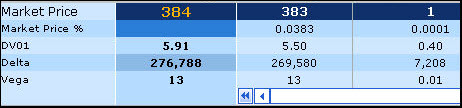
Whereas in the Single Option page you can only work with one instrument at a time, in the Portfolio page you can specify and price multiple instruments simultaneously. Furthermore, although the results are calculated and displayed for each instrument individually, they are also shown for the portfolio as a whole, as shown in Figure 1.
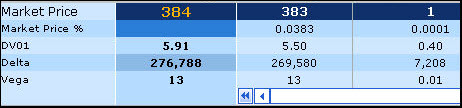
Figure 1: Portfolio and Individual Instrument Results Calculated in the Portfolio Page
When specifying an instrument in the Portfolio page, each instrument is displayed by default in column form. However, if you prefer, once you have defined an instrument type, you can then define its parameters in the format used in the Single Option page. You do this by clicking the Data button next to each instrument’s column. For more information, see Using the Single Option Data Window.
You can price a portfolio for the following trade dates:
Current trade date
In this case the system automatically provides the real-time market data (or the frozen data if the market data source is set to SuperDerivatives and the rates in the market data pages have been frozen).
Trade date in the past
In this case the system provides the saved market data for the defined trade date.
Trade date in the future
In this case the system automatically provides the real-time market data.
Once you have entered the trade date and the instrument’s tenor, the system fills in the market data for that instrument. You can then manually edit this market data, enter your own market volatility, and/or calculate the required input for a given output using the Solver (see Using the Solver in the Portfolio Page), etc.
When defining an instrument it is important to note that:
When defining an instrument, if in any field you change the system’s default setting it is highlighted in yellow. If you then change, for example, the instrument’s term, your edited changes are retained. That is, they are not automatically replaced with the system's default settings and remain highlighted in yellow.
For more information see Understanding the Market Conventions Used in SDX Interest Rates
After calculating an instrument if you change the input data, for example, changing the payment frequency or the notional, then in the Portfolio page the system will automatically clear the results area for the edited instrument and for the total results only. The results of any unedited instruments in the portfolio are not cleared.
To price a portfolio in the Portfolio page:
| 1. | Access the Portfolio page. |
| 2. | In the Currency dropdown list select the currency. |
| 3. | In the Trade Date field, define the trade date. |
| 4. | Specify each instrument individually in its own column. |
| 5. | If required, edit the market data for each instrument. |
| 6. | Click Calculate. The results are calculated and displayed for each instrument individually and for the portfolio as a whole. See for an explanation of each of the results. |