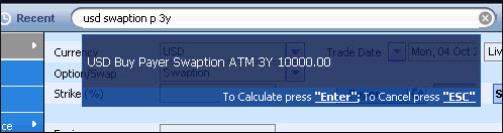
In the Single Option page for SDX Interest Rates you can enter supported instruments in a quick and easy way. You do this using the Shortcut field that appears at the top of the page.
This topic covers the following areas:
Working With the Shortcut field
Accessing Saved Shortcut Definitions
Supported Syntax for the Shortcut Field
Working With the Shortcut field
In the Single Option page you can enter supported instruments in a quick and easy way using the Shortcut Free Text field that appears at the top of the Single Option page.
In the Shortcut field you define the required instrument using intuitive syntax (i.e., regular trader conventions and logical shortcuts) in any order you like. For example, you can enter "usd 5y swap" or "str eur atm". This flexibility means that you can even copy and paste a received quote into the Shortcut field.
Although the syntax is designed to use intuitive syntax, for an in-depth look at what you can enter see Supported Syntax for the Shortcut Field.
Once you have defined the instrument in the Shortcut field, when you then click the Calculate button next to the Shortcut field or press the <Enter> key on the keyboard the system checks your syntax.
If:
You have omitted a necessary parameter the system simply uses the default value for this parameter. See Table 1 for the defaults.
You enter a parameter that the system cannot identify, it simply ignores it. This enables it to relate to the rest of your definition.
You have entered syntax that can be used for more than one parameter, then the system uses it for the first logical parameter according to the order in which they appear in the pricing window. For example, "25m" can be taken to mean a 25-month swap term or a notional of 25 million. In this example the system will take the "25m" value for the swap term and it will use the default value of 10,000 for the notional. Similarly, if you write "25m 20m", it will take the 25m value for the swap term and the 20m for the notional.
After checking your syntax the system displays its interpretation of your definition, automatically filling in anything necessary you have left out using the defaults. So as seen in the example in Figure 1 the system has added the default direction (buy), strike (ATM) and notional (10,000).
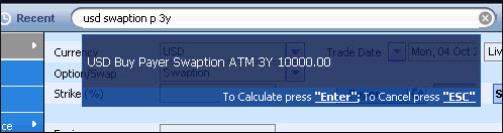
Figure 1: SDX Interest Rates Adds Any Missing Parameters Using the Defaults
You can then do either of the following:
Amend your instrument definition by simply continuing to type in the Shortcut field.
Accept the system’s interpretation by again clicking the Calculate button or pressing the <Enter> key on the keyboard. This tells the system to enter the instrument's definition into the pricing page and calculate it.After checking your syntax the system displays its interpretation of your definition, automatically filling in anything necessary you have left out using the defaults.
Accessing Saved Shortcut Definitions
Once you have actually entered a shortcut definition into the pricing page the system then saves this definition.
Subsequently, when you next start typing in the Shortcut field the system automatically displays any saved definitions (from both this current session and any previous sessions) that match the text you have entered.
This lets you easily access instrument definitions you have already entered, whether to price them again or to display them so you can edit them as required.
So as seen in Figure 2, if you have a number of saved scenarios starting with “u”, when you type “u” it displays all saved definitions that match that letter.
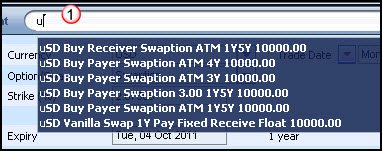
Figure 2: SDX Interest Rates Displays All Recently Entered Deals That Match What You Type
If you then continue typing “usd buy p”, it will further filter the displayed scenarios as seen in Figure 3.
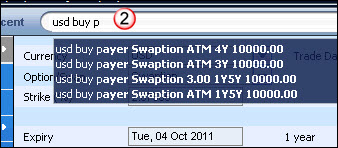
Figure 3: SDX Interest Rates Displays All Recently Entered Deals That Match What You Type
The system saves up to 10 definitions for each set. So it will save up to 10 definitions that begin with “u” and 10 definitions that begin with “van”, etc.
In addition, clicking the Recent button (as seen in Figure 4) will display the last ten deals defined using the Shortcut field.
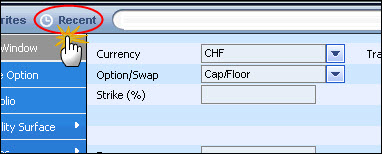
Figure 4: The Recent Button Displays the Last Ten Deals Defined in the Shortcut Field
Supported Syntax for the Shortcut Field
When defining an instrument in SDX Interest Rates using the Shortcut field you can use the syntax listed in the table below.
Note that currently notional amortization, the daycount basis, the fixing delay and the roll convention can only be defined in the pricing page itself, and not via the Shortcut field.
|
Parameter |
Supported Syntax |
Default |
Comment |
|
Instrument |
You can enter the instrument's name or the SD shortcut. The following instruments are supported: Vanilla swap—swap, v, van Swaption—swaption, sp, rtp or rtr, payer or receiver Bermudan swaption—bsp, bermudan or bermudan sp All swaption strategies—for a swaption straddle use straddle, str or st; for the other swaption strategies use collar or strangle or spread Cap/floor—c, cap, f, floor All cap/floor strategies—for a cap/floor straddle use cfs, cfstraddle or c/f straddle; for the other cap/floor strategies use the full name, e.g., cap collar or floor spread |
If you do not define an instrument, then the default instrument is taken from the setting in the Settings window > Default Settings tab > General tab > Option/Swap dropdown list. |
If the defined instrument is not supported in the Shortcut field, the system uses your default instrument. |
|
Currency |
For each currency you can enter its three-letter currency code or the first two letters of the code. In addition for the major currencies you can also enter other values as listed below: USD: $ or dollar EUR: or euro CHF: swiss JPY: yen GBP: pound or pounds or sterling |
If you do not define a currency, then the currency is taken from the setting in the in the Settings window > Default Settings > General tab > Default Currency dropdown list. |
|
|
Index |
1ML or 1L, 3ML or 3L, 6ML or 6L, 12ML or 12L |
By default this is set according to market convention for the selected currency. |
This is used for the float leg of a swap or for a cap/floor. If in the Shortcut field both the index and the frequency are defined, the index setting takes precedence over the frequency setting. |
|
Frequency |
For semi annual: semi-annual or semi For annual: annual or ann For monthly: monthly For quarterly: quarterly |
By default this is set according to the system convention for the instrument, currency and tenor. |
If only one frequency is defined and the swap is fixed-float, the frequency defines the float leg's index and frequency; if it is float-float or fixed-fixed, it defines the frequency of the left leg. If two frequencies are defined, the first is assigned to leg 1 and the second to leg 2. |
|
Leg type |
fix float, fix fix, float float, float fix For the floating leg you can enter fl or flo or float or floating. For the fixed leg you can enter fix or fixed. |
Fixed Float |
This is only used for a swap. |
|
Pay or Receive leg |
For pay leg: p or pay For receive leg: r, rec or receive |
Pay |
This is only used for a swap. If only 1 value is given, it is automatically assigned to leg 1, and the opposite sign is used for leg 2. |
|
Payer or Receiver type of swaption |
If you define the swaption as swaption or sp, by default it is set to a payer swaption unless you also define the type as follows: Payer: p or pay Receiver: r or rec |
Payer |
If you define a swaption using the rtp shortcut, it is automatically set to a payer swaption; if you set it using the rtr shortcut, it is automatically set to a receiver swaption. |
|
Buy or Sell |
For a buy: B, Bu or Buy For a sell: S, Se, Sel or Sell |
Buy |
This is only used for options. |
|
Swap Term / Expiry / Tenor |
All SD date formats and shortcuts. |
For a swap or cap/floor the default is 5y. For a swaption the default is 1y5y. If you define a single date (i.e., not a tenor), this date is assigned to the expiry date. If you define two dates, the first is taken for the start date and the second for the expiry date. |
If you define two tenors for either a swap or a cap/floor, the system assumes it is a forward starting instrument. It takes the first tenor as the forward starting date and the second as the duration of the deal itself. A tenor should be defined as a whole number with a period indicator, d for days, m for months, y for years. If there is no period indicator, the default period indicator of years is used. A number with an "m" can be taken to be a tenor (i.e., months) or the notional (i.e., millions). So if the instrument definition contains more than one number with an "m" and does not have another tenor given, the first one is taken for the tenor. For a forward starting deal or a deal that has more than one tenor, the system will take it as a double tenor only if it is defined without a space (e.g., 1m15m); otherwise, it treats the second number as the notional. |
|
Strike |
All number formats and SD shortcuts.
To define the strike for an ATMF option (where the strike is the same as the current forward rate) use atmf, atm or a.
To define the strike relative to the ATMF option enter atmf or atm or a and then + or - and a number. So you could enter atmf + 3 or a - 4. By default this number is assumed to be an amount in basis points; if you want it to be taken as a percentage, you must add the % sign, e.g., atmf + 3%. |
a |
|
|
Notional |
All number formats and SD shortcuts |
10,000 |
In a swap, by default the notional is used for both legs. To change the notional of one of the legs, or to define an amortizing notional, you will need to make these adjustments directly in the pricing page. Any number in the 1000s is automatically taken to be the notional. |
|
Given rate |
Numeric Number followed by "%" The word Fix or Fixed immediately followed by a number (without a space), e.g., Fixed5 or Fix7 |
Breakeven rate |
This is only used for swaps. For a fixed-float it is used for fixed leg's fixed rate; for a fixed-fixed swap it is used for the left leg's fixed rate. |
|
Given spread |
Number Number immediately followed by bp or bps (without a space), e.g., 200bp or 25bp In both cases the number can be preceded by a + or a -. |
The default is set to the zero spread, except for a float-float swap where it is the breakeven spread.
|
This is used for a float-float swap, a structure that resolves for spread, or any given float spread.
|