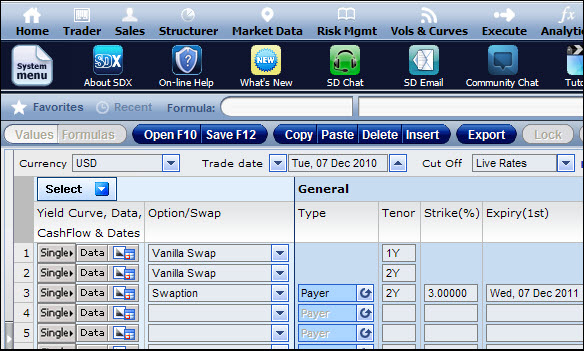
By default, a portfolio is displayed vertically, i.e., each instrument is contained in a vertical column. However, you can change the portfolio’s orientation to a horizontal view if required (as seen in Figure 1).
|
|
Changing the portfolio’s orientation also affects the orientation of the Excel spreadsheet if you then export the portfolio to Excel. |
The horizontal view provides a different way of looking at your portfolios, in a horizontal format rather than the vertical format. It is useful:
If you are managing large portfolios or building long strips, or structures incorporating many s.
Want to open more than one portfolio simultaneously.
You can change the portfolio’s orientation using the Horizontal <> Vertical button on the top toolbar. In addition, when you open a portfolio from the Portfolio Management window or from the SD-IR Explorer window, you can choose to open it in a horizontal format using the Open Horizontally button.
It is however important to note that if you are in the horizontal view, in order to change an amortization type (as described in Adjusting the Notional for Each Coupon) you must see Setting an Amortization Type in the Horizontal View of the Portfolio Page.
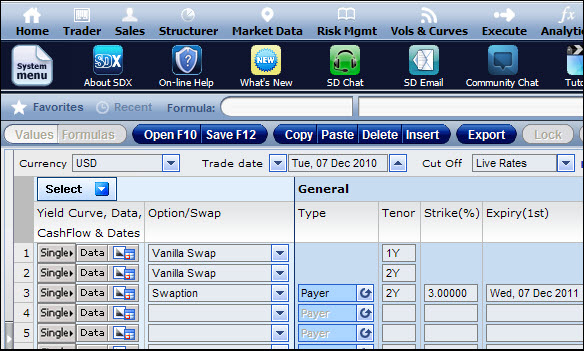
Figure 1: The Portfolio Page in a Horizontal View
Customizing the Vertical View and Horizontal View in the Portfolio Page
By default, in the vertical view the system displays five instruments at a time; in the horizontal view the system displays 14 instruments at a time. You can however changes these defaults for each view using the Settings window. For more information see Customizing Your Default Settings.
If you are in the vertical view and you change the default number of displayed instruments, you can then use the bottom scrollbar in the window to scroll through all the instruments. You can also expand the Portfolio page across two computer screens so you can see all the instruments at once.
In addition, for the horizontal view you can also change which input and result columns are displayed. For more information, see Customizing the Horizontal View of the Portfolio Page.